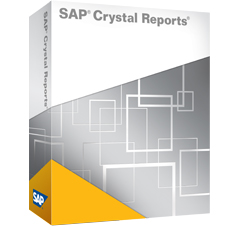Lezerswaardige artikelen over SAP Crystal Reports, PHP, .NET, Linux en OpenSource.
Symptom
How to Distribute a Publication to dynamic recipients (Email Destination) using a dynamic recipient source document.
Environment
- SAP BusinessObjects Enterprise XI 3.X
- SAP BusinessObjects Business Intelligence Platform 4.X
Cause
- Dynamic recipients are publication recipients who exist outside of the BusinessObjects Enterprise system.
- Dynamic recipients already have user information in an external data source, such as a Database, LDAP or Active directory, but do not have user accounts in BusinessObjects Enterprise.
- Need to decrease administrative costs: avoiding the creation of BusinessObjects Enterprise user accounts for dynamic recipients before distributing publications to them.
Resolution
- Create a Crystal report or Web Intelligence report
- Name the report as source_report
- Create a Crystal or Web Intelligence report based on an Excel file containing Names and Email addresses
- Save the report and name it as Dyn_Recipient
- Export it to repository
- Launch Infoview/BI Launchpad
- Navigate to folders
- In the menu, click New > Publication
- Enter a title for the Publication in General Properties
- Click on Source Documents > Add
- Navigate to select the Source document: source_report and click OK
- In Dynamic Recipients, scroll down to select the type of source document for the dynamic recipients i.e Web IntelligenceCrystal
- Navigate to select Dyn_Recipient and click OK
- In Select the datasource name for the document, scroll-down and select the datasource
- In Map fields from the source document to those used to send the Publication, specify the field to be used in the Recipient Identifier (Required) drop-down list
- Specify the Full Name and Email in those drop-down lists, that is optional
- Tick the option Use entire list under Specify the recipients for the publication or uncheck and specify the recipients for the publication
- Click on Format and select the Output Format i.e Excel or PDF
- Click on Destinations > select Email as Destinations
- Check the other scheduling parameters > click Save & Close
- Navigate to the Publication > do a right click and select Schedule
- Check the scheduling parameters and click the Schedule button
Keywords
Publication, Dynamic Recipients, Schedule