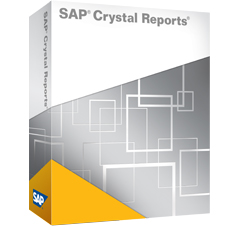Lezerswaardige artikelen over SAP Crystal Reports, PHP, .NET, Linux en OpenSource.
Blog
Symptom
How to Distribute a Publication to dynamic recipients (Email Destination) using a dynamic recipient source document.
Environment
- SAP BusinessObjects Enterprise XI 3.X
- SAP BusinessObjects Business Intelligence Platform 4.X
Cause
- Dynamic recipients are publication recipients who exist outside of the BusinessObjects Enterprise system.
- Dynamic recipients already have user information in an external data source, such as a Database, LDAP or Active directory, but do not have user accounts in BusinessObjects Enterprise.
- Need to decrease administrative costs: avoiding the creation of BusinessObjects Enterprise user accounts for dynamic recipients before distributing publications to them.
Resolution
- Create a Crystal report or Web Intelligence report
- Name the report as source_report
- Create a Crystal or Web Intelligence report based on an Excel file containing Names and Email addresses
- Save the report and name it as Dyn_Recipient
- Export it to repository
- Launch Infoview/BI Launchpad
- Navigate to folders
- In the menu, click New > Publication
- Enter a title for the Publication in General Properties
- Click on Source Documents > Add
- Navigate to select the Source document: source_report and click OK
- In Dynamic Recipients, scroll down to select the type of source document for the dynamic recipients i.e Web IntelligenceCrystal
- Navigate to select Dyn_Recipient and click OK
- In Select the datasource name for the document, scroll-down and select the datasource
- In Map fields from the source document to those used to send the Publication, specify the field to be used in the Recipient Identifier (Required) drop-down list
- Specify the Full Name and Email in those drop-down lists, that is optional
- Tick the option Use entire list under Specify the recipients for the publication or uncheck and specify the recipients for the publication
- Click on Format and select the Output Format i.e Excel or PDF
- Click on Destinations > select Email as Destinations
- Check the other scheduling parameters > click Save & Close
- Navigate to the Publication > do a right click and select Schedule
- Check the scheduling parameters and click the Schedule button
Keywords
Publication, Dynamic Recipients, Schedule
There was a recent SAP knowledge base article that I found interesting. Whenever Crystal generates a SQL statement it always creates an alias for the table. Usually this alias is the same as each table name so some users don’t realize that an alias is being used. Technically it is the alias, not the table name, that you see in the field lists in CR. This way, if you add the same table to the report a second time, you will be able to tell the two instances apart. The new table’s alias will default to something like table_1 and you can change the alias to anything you want.But sometimes I have seen that CR adds a 1 (without the underscore) to EVERY table used and I never knew why. According to this article, there are some ODBC drivers that do not allow you to have an alias that is exactly the same as the table name. Crystal checks the ODBC driver to see if the alias has to be different, and if it does then it adds the ‘1’. This doesn’t create a problem but it does confuse some users who don’t know why their table names show differently in CR than they do in the application or in SQL Queries that do not use aliases. It is a function of the ODBC driver.
SAP Crystal Server 2020
The latest version of SAP Crystal Server is Crystal Server 2020, released very recently and featuring a new look to a powerful, flexible reporting platform.
Crystal Server 2020 gives you access to:
- a state-of-the-art browser-based platform with sophisticated security and scheduling options
- a brand-new user-interface design.
- the Information Design Tool for building ‘universes’ (semantic layers) to simplify and expand your reporting options
- Crystal Reports 2020
- Crystal Reports for Enterprise 4.3
- SAP Live Office 4.3 for integrating your data with MS Office.
SAP Dashboard Design and SAP Explorer are no longer available – they have been removed from the platform due to end of life of Adobe Flash software.
So, what’s new and exciting about Crystal Server 2020?
- Schedule content within business hours – what used to require events and Windows batch files can now be achieved simply in the scheduling options.
- Mark reports as favourites so you can access them direct from the home screen.
- You can schedule reports to two destinations in one instance – so email and file locations can be sent to in one go – potentially halving your time spent maintaining reports.
- Creating publications via the BI Launch Pad is now possible! Before-hand publications were setup within the CMC, well now you can give the users the power in the BI Launch Pad to setup their own.
- Expose Crystal Reports 2020 report output as OData data-source, which can then be used within SAP Analytics Cloud! This gives you an opportunity to manipulate data in a report and then pass that on to the new SAC system with all its ML/AI power and visualisation options.
- Improved Tomcat security via the updated Apache software bundled with the platform.
Viewing Reports via the New BI LaunchPad
The URL has remained the same http://:port/BOE/BI for end users, but the look and feel of the portal has changed significantly:

The old home-screen has been replaced and brought into line with SAP’s new Fiori interface which adorns much of its other products. This means tiles, blue-grey accents and colours, ‘three dot’ buttons and menus and refreshed icons and logos.
In appearance it is closer to the new SAP Analytics Cloud product than to the old CS Launchpad – and for good reason as there are close alignments being developed between the on-premise platform and the cloud platform.
Navigating Folders
Existing users of Crystal Server will be able to find their way about in the new system but there are some surprises and unexpected features.
Below is what the new folder structure looks like, relatively straight-forward you would think, but in fact it doesn’t work in the same way the old one did. Instead of a right-click to reveal the view/schedule options, you click on the ‘three dot’ button on the right of each report.

Viewing a Crystal Report
Select the report from the list on the right and the report will open, any prompt windows will look the same as they always did and then you will be bought through to the viewer.

Closing open reports – there are no tabs in this BI Launch Pad.
There are no tabs anymore in the launch pad, but you can still have multiple reports open at once. To manage them or move between them, click on the drop-down arrow by the text BI Launch Pad. To close the reports once you have finished with them, use the X beside each one.

The platform has always offered a solid and secure base for your potentially business-critical reporting. Now it is refreshed with a more streamlined flow to your tasks, a look and feel that fits with the SAP design-ethos, and extra functionality to improve your quality of reporting-life!
Hieronder een kort overzicht van de nieuwe functionaliteiten t.o.v. versie 2013* en 2016.
- Crystal Reports 2020 is nu volledig 64 bits
- Gebruikt dus ook 64 bits database drivers en dat komt de verwerkingssnelheid van rapporten ten goede!
Controleer dus voordat u upgrade of u 64 bits drivers heeft voor alle databases die in de rapporten worden gebruikt! - Gepagineerde export naar Excel XLSX formaat
- U kunt nu de volgende conditionele formatteer opties gebruiken voor getekende lijnen en rechthoeken*:
– Suppression
– Style
– Width
– Border color
– Fill Color (alleen rechthoeken)
– Drop Shadow (alleen rechthoeken) - Alle objecten kunnen nu ook vertikaal worden uitgelijnd*.
(ook in formules met: crTopAligned, crCenteredVertically en crBottomAligned) - De omschrijving van een parameter kan nu ook in formules worden gebruikt met de functie*: GetValueDescriptions
gepost door admin in: Crystal Reports
How to use Personalization in order to filter data when distributing a publication to dynamic recipients
Symptom
How to use Personalization in order to filter data received by each recipient depending on an object when distributing a publication to dynamic recipients (Email Destination) using a dynamic recipient source
Environment
Business Objects Enterprise XI 3.1
Cause
- Personalization is the process of filtering data in source documents so that only relevant data is displayed for publication recipients.
- Personalization alters the view of the data, but it does not necessarily change or secure the data being queried from the data source.
Resolution
- Launch Infoview
- Navigate to Document List then right click on the Publication and select Properties
- Click on Personalization
- For webi Source Document, under Local Profiles:
- In Report Field, click on Add and select the object from the Source document needed to filter data
- In Enterprise Recipient Mapping, leave the default value ‘Not specified’
- In Dynamic Recipient Mapping, select the object needed to filter data (the same as Report Filed)
- For Desktop Intelligence Source Document, under Filters:
- In Report Field, click on Add then type the object name from the Source document needed to filter data
- Leave the Enterprise Recipient Mapping empty
- In Dynamic Recipient Mapping, select the object needed to filter data (the same as Report Filed)
- Make sure the object used in Report Field and Dynamic Recipient Mapping is common to both Source and Dynamic Recipients reports
- Click OK
- Check the other scheduling parameters > click OK and close the windows
- Navigate to the Publication > do a right click and select Schedule
- Check the scheduling parameters and click the Schedule button
- As a result, only relevant data in the report received via email is displayed for publication recipients
NB. Business Objects use the synchronisation principle to link the Source Document and the source document for Dynamic Recipients. Only common dimension or detail objects can be used to synchronise reports.
Keywords
Personnalisation, Filtrer, Destinataires dynamiques, Planifier
Niets is zo vervelend als het moeten reboten als je al meer dan een uur hebt zitten wachten op het uitpakken van de installatiebestanden. Wanneer je deze melding krijgt laat je het venster open staan en doe je volgende:
– Klik op Start > Run.
– Type “regedit” in dit venster en klik op Ok. De Registry Editor verschijnt.
– Ga naar \HKEY_LOCAL_MACHINE\System\CurrentControlSet\Control\Session Manager\
– Dubbelklik op PendingFileRenameOperations
– Verwijder de inhoud
– Klik op OK
– Klik op Retry in het openstaande installatievenster!
Temp drive vol?
Wanneer je ook nog onvoldoende temp space hebt op de default temp dir (C:\Windows\Temp) kun je locatie van Temp wijzigen met Windows + R (Run) en dan: sysdm.cpl te starten. Hierbinnen kun je de omgevingsvariabelen wijzigen. Het systeem moet wel herstart worden voordat deze wijziging wordt doorgevoerd.
Resolution
- Navigate to CMC >> Applications >> RESTful Web Service
- Change the URL and adjust it to the same format (IP, FQDN or Hostname) as you use to access the CMC, such as any of the following:
http:/hostname/:6405/biprws
http:/F.Q.D.N/:6405/biprws
http:/IP/:6405/biprws
Note: https instead of http in environments where https is employed.
Note: if port 6405 does not work see 2267509 – Network error occurred in BI Administrators’ Cockpit
- Test the BI Administrators’ Cockpit, observe the Network Errors is no more received and the data is displayed.
- Tags: crystal server
gepost door admin in: Crystal Reports
Kleine letters en menu opties onder Windows 10
Na de “Creators”update van Windows 10 hebben veel Crystal Reports 2016 gebruikers last van langzaam starten van het programma en hele kleine letters en menu knoppen. Aan dit probleem wordt gewerkt door SAP. Tot die tijd kun je de optie: View > Toolbars – Large Buttons inschakelen.
Wanneer u een ODBC verbinding maakt met een Oracle database en Crystal Reports laat database schema’s niet zien maar sommige systeemtabellen wel, dan is de oplossing het volgende:
– Ga in Crystal Reports naar de opties Menu – Opties
– Onder het tabblad Database schakelt u de optie Opgeslagen Procedures (stored procedures) UIT.
Als u hierna opnieuw een verbinding maakt zullen de tabellen wel zichtbaar zijn.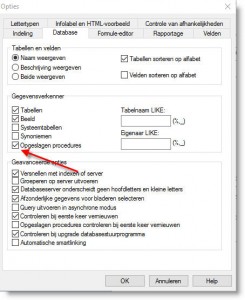
A report can be republished without losing those settings by performing the following steps:
- Log on to the CMC and navigate to the report.
- Right-click then choose ‘Refresh Options’.
- Clear ‘Current and Default Parameter Values’.
- Clear ‘Default Database Logon Information’.
- Click ‘Update’.
When the report is republished, the database password and the parameter value settings are now saved.
- Tags: crystal server